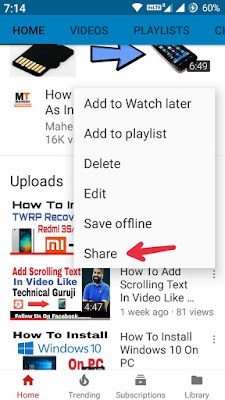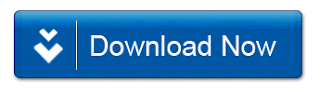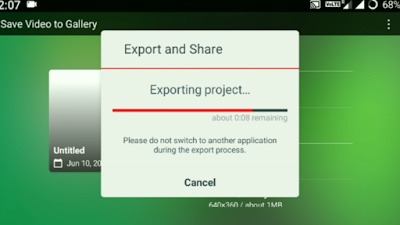How To Find Tags Of Any Youtube Video On Android
Hello guys In this video i am going to show you how to find tags on youtube videos using an android phone. So guys if you want to know How To Find Tags Of Any Youtube Video On Android then watch this video till the end. In this video i will show you 2 Methods to get or Find Tags Of Any Youtube Video. So all people know if you want to find tags on pc then we use tubebuddy youtube extensions bt we all know this extension is not available for Android. So in this video i will give you 2 apps which is helpful for you to find every youtube video tags.
All the 2 Methods working 100% fine so use any one method which you like it most.
Method - 1 : Use "HTML Viewer" App.
1. Download and install HTML Viewer app on Android phone. Then open this app on your phone.
2. Then open youtube app and select any video to get tags. Then click on 3 dot option of this video.
3. Now click on share button. Then you will find HTML Viewer app logo. Then click on it.
4. Now it will open your HTML Viewer. Now click on View Source. Then click on blue button and surch "Keywords" then you will se this tags.
5. Copy the tags and save it whenever you want.
Method - 2 : Use YouTags pro App.
1. Download & install YouTags pro app on your android phone.
2. Then open youtube app and select any video to get tags. Then click on 3 dot option of this video.
3. Now click on share button. Then you will find YouTags pro app logo. Then click on it.
4. Now it will automatically open your video tags. Then copy it or save it wherever
you want.
5. Done.
How To Find Tags Of Any Youtube Video On Android
ABOUT ME :
I Make Tech Videos Based Around SmartPhones especially Android Devices
Easy To Use Tutorials,Cool Android Tips & Tricks,Games & Apps Reviews.I Also show case interesting accessories & Gadgets
So what are you waiting for S-U-B-S-C-R-I-B-E and Join the best Android Tips and Hacks Channel On Youtube
Mahesh Technicals
Download Links :
1. HTML Viewer.
LINK - 1:

LINK - 2:

2. YouTags Pro.
LINK - 1:

LINK-2:

Thank You For Reading How To Find Tags Of Any Youtube Video On Android.
By- Mahesh Technicals
Hello guys In this video i am going to show you how to find tags on youtube videos using an android phone. So guys if you want to know How To Find Tags Of Any Youtube Video On Android then watch this video till the end. In this video i will show you 2 Methods to get or Find Tags Of Any Youtube Video. So all people know if you want to find tags on pc then we use tubebuddy youtube extensions bt we all know this extension is not available for Android. So in this video i will give you 2 apps which is helpful for you to find every youtube video tags.
All the 2 Methods working 100% fine so use any one method which you like it most.
Method - 1 : Use "HTML Viewer" App.
1. Download and install HTML Viewer app on Android phone. Then open this app on your phone.
2. Then open youtube app and select any video to get tags. Then click on 3 dot option of this video.
3. Now click on share button. Then you will find HTML Viewer app logo. Then click on it.
4. Now it will open your HTML Viewer. Now click on View Source. Then click on blue button and surch "Keywords" then you will se this tags.
5. Copy the tags and save it whenever you want.
Method - 2 : Use YouTags pro App.
1. Download & install YouTags pro app on your android phone.
2. Then open youtube app and select any video to get tags. Then click on 3 dot option of this video.
3. Now click on share button. Then you will find YouTags pro app logo. Then click on it.
4. Now it will automatically open your video tags. Then copy it or save it wherever
you want.
5. Done.
How To Find Tags Of Any Youtube Video On Android
ABOUT ME :
I Make Tech Videos Based Around SmartPhones especially Android Devices
Easy To Use Tutorials,Cool Android Tips & Tricks,Games & Apps Reviews.I Also show case interesting accessories & Gadgets
So what are you waiting for S-U-B-S-C-R-I-B-E and Join the best Android Tips and Hacks Channel On Youtube
Mahesh Technicals
Download Links :
1. HTML Viewer.
LINK - 1:

LINK - 2:

2. YouTags Pro.
LINK - 1:

LINK-2:

Thank You For Reading How To Find Tags Of Any Youtube Video On Android.
By- Mahesh Technicals