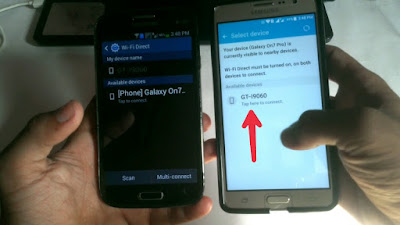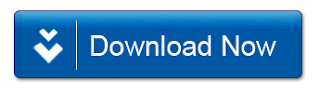How To Flash Stock Rom On Any Android Device Using SP Flash Tool
Flash Stock Rom On Any Android Device
Hello guys In this tutorial I am going to show you how to flash stock rom on any android device using sp flash tool, so guys "SP Flash Tool” it is a very powerful flashing software for any Android device using pc/computer. Stock ROMs are the ones which come by default in Android phones or tablets. These are customized versions of Android done by mobile companies to make their devices unique in looks and features.So guys Flashing a stock rom on any android device this is a very simple proces so you can follow my steps properly then you understand how to flash stock rom on any android device using sp flash tool
Smart Phone Flash Tool (SP Flash Tool)
Smart Phone Flash Tool (SP Flash Tool) allows you to Flash any Stock Rom or any Custom on the Android Smartphone. Here, we are going to talk a bit about the Smart Phone Flash Tool and its features.
Smart Phone Flash Tool Features
1. Flash Stock Rom
It allows you to flash scatter based firmware on android device
2. Flash Recovery
It allows you to flash custom recovery to your MTK based device.
3. Memory Test
allows users to check and verify the RAM on external memory.
4. Parameter Setting
It allows users to read and write the parameter on device devices
5. Format Device / Hard Reset
allows users to format Android Smartphone running on the MediaTek Chipset.
How To Flash Stock Rom On Any Android Device Using SP Flash Tool
REQUIREMENTS :
1. Stock ROM of your phone.
2. Smart Phone Flash Tool (SP Flash Tool).
3. VCOM Drivers.
4. Pc / computer.
How To Flash Stock Rom On Any Android Device Using SP Flash Tool
STEP BY STEP TUTORIAL :
1. Switch off your phone.
2. First "Extract Stock ROM” zip file. On your pc.
3. Now" Extract VCOM Drivers zip file & SP Flash Tool”.
4. Now first install "VCOM Driver” on your pc.
5. Then open " SP Flash Tool” (Open as an "Administrator”)
6. Then you will see "scatter loading” option. Click on that.
7. Now find your Stock rom folder (which you extracted before). In that folder you will find" Firmware” folder open this folder.
8. Now select your "scatter file” like this and open it.
9. Now it will look like this.
10. Now conect your phone via USB cable. (Remove your battery if it is removable)
11. Now press on" Download Button”
12. Your flashing will be start in 2-3 seconds. You will see "Red line on bottom like this. It means flashing process is start.
13. Now you will see flashing proces like this.
14. Now it will take some time to flash after flash you will see like this.
15. Now disconnect your phone and Turn on your hone. It will take some time to first boot. (maxim 10-20 minutes) so wait.
16. Done.
ABOUT ME :
I Make Tech Videos Based Around SmartPhones especially Android Devices
Easy To Use Tutorials,Cool Android Tips & Tricks,Games & Apps Reviews.I Also show case interesting accessories & Gadgets
So what are you waiting for S-U-B-S-C-R-I-B-E and Join the best Android Tips and Hacks Channel On Youtube
Mahesh Technicals
Download Links :
1. All Micromax Stock Roms :
Link - 1 :
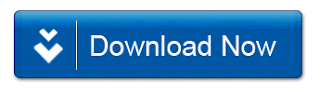
Link-2 :
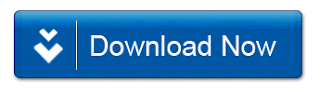
2. Smart Phone Flash Tool (SP Flash Tool) :
Link - 1 :
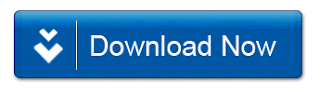
Link - 2 :
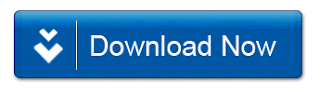
UPDATEThanks For Reading How To Flash Stock Rom On Any Android Device Using SP Flash Tool.
By- Mahesh Technicals
Flash Stock Rom On Any Android Device
Hello guys In this tutorial I am going to show you how to flash stock rom on any android device using sp flash tool, so guys "SP Flash Tool” it is a very powerful flashing software for any Android device using pc/computer. Stock ROMs are the ones which come by default in Android phones or tablets. These are customized versions of Android done by mobile companies to make their devices unique in looks and features.So guys Flashing a stock rom on any android device this is a very simple proces so you can follow my steps properly then you understand how to flash stock rom on any android device using sp flash tool
Smart Phone Flash Tool (SP Flash Tool)
Smart Phone Flash Tool (SP Flash Tool) allows you to Flash any Stock Rom or any Custom on the Android Smartphone. Here, we are going to talk a bit about the Smart Phone Flash Tool and its features.
Smart Phone Flash Tool Features
1. Flash Stock Rom
It allows you to flash scatter based firmware on android device
2. Flash Recovery
It allows you to flash custom recovery to your MTK based device.
3. Memory Test
allows users to check and verify the RAM on external memory.
4. Parameter Setting
It allows users to read and write the parameter on device devices
5. Format Device / Hard Reset
allows users to format Android Smartphone running on the MediaTek Chipset.
How To Flash Stock Rom On Any Android Device Using SP Flash Tool
REQUIREMENTS :
1. Stock ROM of your phone.
2. Smart Phone Flash Tool (SP Flash Tool).
3. VCOM Drivers.
4. Pc / computer.
How To Flash Stock Rom On Any Android Device Using SP Flash Tool
STEP BY STEP TUTORIAL :
1. Switch off your phone.
2. First "Extract Stock ROM” zip file. On your pc.
3. Now" Extract VCOM Drivers zip file & SP Flash Tool”.
4. Now first install "VCOM Driver” on your pc.
5. Then open " SP Flash Tool” (Open as an "Administrator”)
6. Then you will see "scatter loading” option. Click on that.
7. Now find your Stock rom folder (which you extracted before). In that folder you will find" Firmware” folder open this folder.
8. Now select your "scatter file” like this and open it.
10. Now conect your phone via USB cable. (Remove your battery if it is removable)
11. Now press on" Download Button”
12. Your flashing will be start in 2-3 seconds. You will see "Red line on bottom like this. It means flashing process is start.
13. Now you will see flashing proces like this.
14. Now it will take some time to flash after flash you will see like this.
15. Now disconnect your phone and Turn on your hone. It will take some time to first boot. (maxim 10-20 minutes) so wait.
16. Done.
ABOUT ME :
I Make Tech Videos Based Around SmartPhones especially Android Devices
Easy To Use Tutorials,Cool Android Tips & Tricks,Games & Apps Reviews.I Also show case interesting accessories & Gadgets
So what are you waiting for S-U-B-S-C-R-I-B-E and Join the best Android Tips and Hacks Channel On Youtube
Mahesh Technicals
Download Links :
1. All Micromax Stock Roms :
Link - 1 :
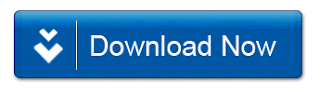
Link-2 :
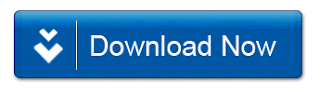
2. Smart Phone Flash Tool (SP Flash Tool) :
Link - 1 :
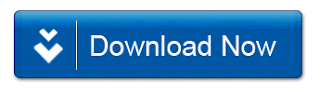
Link - 2 :
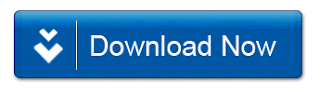
3. VCOM Drivers :
Link - 1 :
Link - 2 :
UPDATE
By- Mahesh Technicals