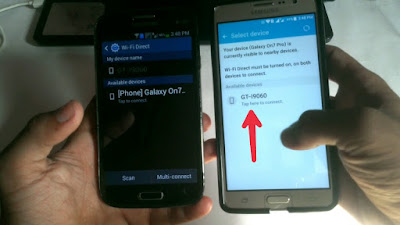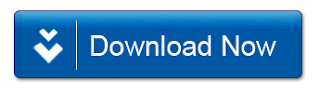How to Install Dolby Atmos In Any Android
Hello guys in this video i am going to show you How to Install Dolby Atmos In Any Android with the simple steps. Dolby Atmos is a great sound equaliser provided in lenovo phones. But in this video i will tell you to Install Dolby Atmos In almost any Android phones. So guys watch this video till the end then you properly understand all the steps for installing Dolby Atmos.
Best Sound output in ANDROID,
While Performance, battery life of an Android device matters for few, Sound output also plays a crucial role in judging a phone. Most of the people prefer Sony Smartphones because of its Walkman music. Most of the time you might experience low sound issues after installing any custom ROMs. Today in this articles, we’ll checkout Dolby Atmos for any Android device running Jellybean, Kitkat, Lollipop & Marshmallow.
Manufacturers don’t provide entire access of the hardware functionality. Like, you can increase the vibration intensity,overclock CPU & much more by rooting your Android device. Similar to this, you can also increase your device’s sound output. It will not only increase sound but will also make it much clear and crisp. Lets get started with Installing Dolby Atmossystem in any Android device.
So guys if you want to install "Dolby Atmos" on Any Xiaomi phones then you will need some requirements for that,
NOTE : I AM NOT RESPONSIBLE FOR ANY DAMAGES OF YOUR PHONE. SO IF YOU WANT TO DO THEN DO IT AT YOUR OWN RISK.
1. TWRP or any custom recovery installed on your phone.
2. Rooted Phone (optional)
3. Dolby Atmos Zip file.
4. Dolby Atmos Uninsataller zip.
5. Follow the steps properly.
1. Download Dolby Atmos zip and Uninsataller zip from the given links and save it on your phone or sd card.
2. Boot your phone into Recovery mode. If you don't know how to boot into recovery mode then google it.
3. Now you are on the TWRP Recovery first go and tap backup option and back it up your current Rom.
4. Now go to the Install section. Select Dolby Atmos zip and flash it (Don't select Dolby Atmos Uninsataller zip).
5. Now click don System Reboot. It will take minimum 5-10 minutes to boot up so wait....
6. After boot you will see a new app called Dolby Atmos on your phone so now open this app and set it and use this new Dolby Atmos sound effects on your phone.
7. Done. Now enjoy Dolby Atmos on your phone.
If you don't want this Dolby Atmos on your phone or if your phone is stuck on boot logo then use this trick to uninstall Dolby Atmos.
1. Again go to recovery mode.
2. Go to Install section and now select Dolby Atmos Uninsataller zip (Download from the given links). And flash it.
3. Done now reboot your phone and now your Dolby Atmos is successfuly Removed from your phone.
Thank You For Reading How to Install Dolby Atmos In Any Android.
Hello guys in this video i am going to show you How to Install Dolby Atmos In Any Android with the simple steps. Dolby Atmos is a great sound equaliser provided in lenovo phones. But in this video i will tell you to Install Dolby Atmos In almost any Android phones. So guys watch this video till the end then you properly understand all the steps for installing Dolby Atmos.
What Is Dolby Atmos :
 |
| Dolby Atmos In Any Android |
Best Sound output in ANDROID,
While Performance, battery life of an Android device matters for few, Sound output also plays a crucial role in judging a phone. Most of the people prefer Sony Smartphones because of its Walkman music. Most of the time you might experience low sound issues after installing any custom ROMs. Today in this articles, we’ll checkout Dolby Atmos for any Android device running Jellybean, Kitkat, Lollipop & Marshmallow.
Manufacturers don’t provide entire access of the hardware functionality. Like, you can increase the vibration intensity,overclock CPU & much more by rooting your Android device. Similar to this, you can also increase your device’s sound output. It will not only increase sound but will also make it much clear and crisp. Lets get started with Installing Dolby Atmossystem in any Android device.
So guys if you want to install "Dolby Atmos" on Any Xiaomi phones then you will need some requirements for that,
NOTE : I AM NOT RESPONSIBLE FOR ANY DAMAGES OF YOUR PHONE. SO IF YOU WANT TO DO THEN DO IT AT YOUR OWN RISK.
Requirements For Installing Dolby Atmos In Any Android :
1. TWRP or any custom recovery installed on your phone.
ALLSO READ : How To Update Twrp Recovery On Android Without PC
2. Rooted Phone (optional)
3. Dolby Atmos Zip file.
4. Dolby Atmos Uninsataller zip.
5. Follow the steps properly.
How to Install Dolby Atmos In Any Android device :
1. Download Dolby Atmos zip and Uninsataller zip from the given links and save it on your phone or sd card.
2. Boot your phone into Recovery mode. If you don't know how to boot into recovery mode then google it.
3. Now you are on the TWRP Recovery first go and tap backup option and back it up your current Rom.
4. Now go to the Install section. Select Dolby Atmos zip and flash it (Don't select Dolby Atmos Uninsataller zip).
ALLSO READ : How To Install Dolby Atmos In Any Xiomi /Redmi Devices
5. Now click don System Reboot. It will take minimum 5-10 minutes to boot up so wait....
6. After boot you will see a new app called Dolby Atmos on your phone so now open this app and set it and use this new Dolby Atmos sound effects on your phone.
7. Done. Now enjoy Dolby Atmos on your phone.
How To uninstall Dolby Atmos On any Android Phone :
If you don't want this Dolby Atmos on your phone or if your phone is stuck on boot logo then use this trick to uninstall Dolby Atmos.
1. Again go to recovery mode.
2. Go to Install section and now select Dolby Atmos Uninsataller zip (Download from the given links). And flash it.
3. Done now reboot your phone and now your Dolby Atmos is successfuly Removed from your phone.
Download Dolby Atmos Zip File + Uninstaller Zip File:
1. Download Dolby Atmos Zip File.
LINK - 1:
LINK - 2:
2. Download Dolby Atmos uninstaller Zip File.
LINK - 1:
LINK-2:
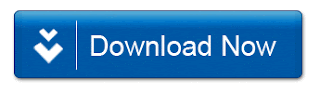
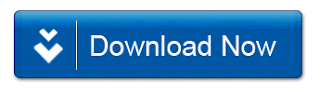

![Lenovo Vibe Z2 Pro Stock ROM Firmware Download [Flash Guide] Lenovo Vibe Z2 Pro Stock ROM Firmware Download [Flash Guide]](https://blogger.googleusercontent.com/img/b/R29vZ2xl/AVvXsEizl1ULUWEvhN7Dubm1SFCwXHNUSBaMe4Pf2X3ZPCa8KcH6h06TJq_JswgqpFPTedAVnnB3gG6ogKSeeQT_1OUNoHXPWE8EFCQUc4LNRari4wWFaWsT_2F-uIIMvTr9kCk-RxJW37shPEg/s400/sp-flash-tool-v5.png)
![Lenovo Vibe Z2 Pro Stock ROM Firmware Download [Flash Guide] Lenovo Vibe Z2 Pro Stock ROM Firmware Download [Flash Guide]](https://blogger.googleusercontent.com/img/b/R29vZ2xl/AVvXsEhpn9IY7cuFD25ZZm9maElLiGnPiTOcHAvFBJ5ALHqckzhgdsfjI9v2Huvk6hmck2gq8lyAkopy94Xx6DgL4jMN9O8n9gwcqOa668wav6OOD85X16RRB2emj0H__pYZmUzkOEKG17CGHUo/s400/Smart-Phone-Flash-Tool.png)
![Lenovo Vibe Z2 Pro Stock ROM Firmware Download [Flash Guide] Lenovo Vibe Z2 Pro Stock ROM Firmware Download [Flash Guide]](https://blogger.googleusercontent.com/img/b/R29vZ2xl/AVvXsEgukFUmvMLVqxT9kOzs-7OX3YUVGQ5E-KPHE8jfDmnydNA5s0kUQMfr_m1Odmv8dnQSOJQfVBIW6YLGPgz9kCFJyWZWF-oIoAbCUkp6izg5VFCRpeD1wzVGSHdp-7hYHjL2WTpQbhHfQX8/s400/Locate-Scatter-File.png)
![Lenovo Vibe Z2 Pro Stock ROM Firmware Download [Flash Guide] Lenovo Vibe Z2 Pro Stock ROM Firmware Download [Flash Guide]](https://blogger.googleusercontent.com/img/b/R29vZ2xl/AVvXsEghmpBknOTGgaYYC-asJON4WEiigKBrFcp89vuNzJhDIwKltnjcJNvGApTrxhs6BfCydKV62-4uA7L_y52MdpE-MK8GUzNIaHEnM1s-3DQ6PmwRrV6hUEKEdeWUMWQTCF0-yUNHWgv6Wtg/s400/Begin-Stock-Rom-Flash-Process.png)
![Lenovo Vibe Z2 Pro Stock ROM Firmware Download [Flash Guide] Lenovo Vibe Z2 Pro Stock ROM Firmware Download [Flash Guide]](https://blogger.googleusercontent.com/img/b/R29vZ2xl/AVvXsEgsjaWO7wEBrq7vRtPAYX8NNopcgczfcmEFLNTeCJDql5-s_PKBuge7v48CSwAMNulHoMCQX97y0SGKw8OqU2X4pw8nLOjnBSetu3lEJANndohECc_LleAwf147vpNGnjjpit2n40GVbo0/s320/Green-Ring-in-Smart-Phone-Flash-Tool.png)
![Lenovo Vibe Z2 Pro Stock ROM Firmware Download [Flash Guide] Lenovo Vibe Z2 Pro Stock ROM Firmware Download [Flash Guide]](https://blogger.googleusercontent.com/img/b/R29vZ2xl/AVvXsEip1k1gmF1FRYpqUM4z-Im4GWq0JaqRxs-KBhAuy2vtZdOPNugsHVUhiVA1bi9k58RcY74R558Q6ZYCaMMtkySgKglmCDFlFB_GM7SwDcFUjeuE2x0CB0DY0TNsD_oYlYt5JrqQTRW4vVk/s400/QFIL2.png)
![Lenovo Vibe Z2 Pro Stock ROM Firmware Download [Flash Guide] Lenovo Vibe Z2 Pro Stock ROM Firmware Download [Flash Guide]](https://blogger.googleusercontent.com/img/b/R29vZ2xl/AVvXsEhvZQb7DhyphenhyphenqJ2DiJ_k9JdGWaUo41URNF5mEYiV4Fo2steJNNK9J1uQ3jmJPtcvxS1pHlEeefmU43J7qHlincAWY9wM6gCfS_qsaVgdc0JSfVUEA4eQ1GuXlnf3WPeGGfEeaueAlsyi7DXw/s400/Load+XML.png)
![Lenovo Vibe Z2 Firmware Download [Flash Stock ROM Guide] Lenovo Vibe Z2 Firmware Download [Flash Stock ROM Guide]](https://blogger.googleusercontent.com/img/b/R29vZ2xl/AVvXsEh0LVc4plAml7Z77g4e08ghfQKpALZuN5NzmdsTN9ijCJMDohb6xN1y2g0tjU5pkNPi07UNyplmvLIaqpm050NFnS9-_CSsOMJ20lE9-Ii5Y6Ex1iCLaSPLtnmRuMyhlUx6D0zrlZ3SinQ/s320/Lenovo+Vibe+Z2.jpg)